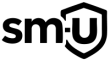Before We Start:
- Always create a backup.
- Always set a restore point.
- Just in case things go wrong.
Securing Windows 10 for Better Privacy
Looking to make Windows 10 more secure and private? You’re in the right place. This guide covers effective tools and methods to help protect your data, remove tracking features, and enhance privacy settings.
Using Privatezilla for Privacy Tweaks
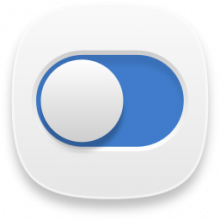
Privatezilla is a lightweight, open-source tool that simplifies Windows privacy settings. It doesn’t require constant updates, making it reliable for long-term use. Here’s how to use it effectively:
- Download Privatezilla from its official GitHub page.
- Run as Administrator to access all necessary settings.
- Analyze your system to identify enabled telemetry settings.
- Apply Selected Settings to disable Windows tracking features.
- Optional: Remove built-in bloatware like Cortana, OneDrive, and Xbox Game Bar.
With just a few clicks, Privatezilla helps minimize Windows 10’s data collection efforts, making your system more anonymous.
Enhancing Privacy with ShutUp10
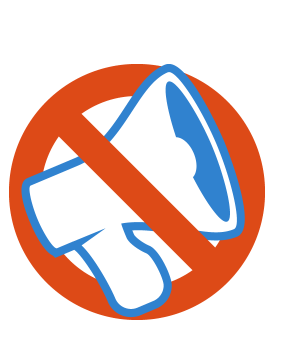
ShutUp10 is another excellent tool for disabling unnecessary Windows features. It is free, portable, and easy to use. Follow these steps:
- Download ShutUp10 from OO Software’s website.
- Run as Administrator to allow system modifications.
- Create a Restore Point before making changes.
- Review and toggle important settings, including:
- Telemetry & Tracking: Disables data collection and diagnostics.
- Location Tracking: Prevents location monitoring.
- Windows Updates: Stops automatic updates but allows manual control.
- Privacy in Communication: Blocks microphone and camera access for unwanted apps.
- Search & Cortana Settings: Disables Cortana and web search suggestions.
For quick fixes, click “Apply All Recommended Settings.” However, reviewing each option manually ensures you tailor the settings to your specific needs. If something breaks, revert changes using ShutUp10 or restore your backup.
Blocking Tracking Domains via the HOSTS File
Another powerful way to stop data collection is by modifying the HOSTS file. This method prevents tracking servers from connecting to your system.
- Open Notepad as Administrator.
- Navigate to:
C:\Windows\System32\drivers\etc\hosts - Add the following lines at the bottom:
0.0.0.0 telemetry.microsoft.com
0.0.0.0 watson.microsoft.com
0.0.0.0 settings-win.data.microsoft.com
0.0.0.0 ads.microsoft.com
0.0.0.0 google-analytics.com
0.0.0.0 facebook.com
0.0.0.0 doubleclick.netCode language: CSS (css)- Save and Exit.
- Flush DNS Cache by running the following command in Command Prompt:
ipconfig /flushdnsBy blocking these domains, Windows 10 becomes more anonymous and prevents third parties from collecting data.
Clearing USB Logs in Windows Event Viewer
Windows keeps detailed logs of USB activity. Removing these logs enhances privacy and prevents unauthorized tracking.
- Press Win + X and open Event Viewer.
- Go to Windows Logs > System.
- Search for USB or Kernel-PnP events.
- Delete any suspicious entries.
Signs of Unauthorized USB Access:
- Unexpected USB device logs appearing when you weren’t using one.
- Unknown USB device names in the logs.
- Failed attempts to access a USB device.
- USB activity recorded while your PC was idle.
If these logs show unexplained activity, your system may have been accessed remotely.
Disabling Storage Logs to Hide Device History
Windows logs every connected storage device, which isn’t necessary unless troubleshooting hardware issues.
- Open Event Viewer and navigate to:
Applications and Services Logs > Microsoft > Windows > Partition > Diagnostic - Right-click “Operational” and select Disable Log.
Disabling this feature prevents Windows from logging external drives, making your activities more private.
Final Thoughts
Achieving complete privacy on Windows 10 takes effort, but the steps outlined in this guide will help you take control of your data. By using tools like Privatezilla and ShutUp10, modifying the HOSTS file, and managing event logs, you can make Windows 10 anonymous. If you suspect malware or viruses on your PC we’ve written a guide to help guide you through removing them for free. Although these processes take time, they become easier with practice. Stay consistent, and over time, securing your system will feel second nature.