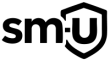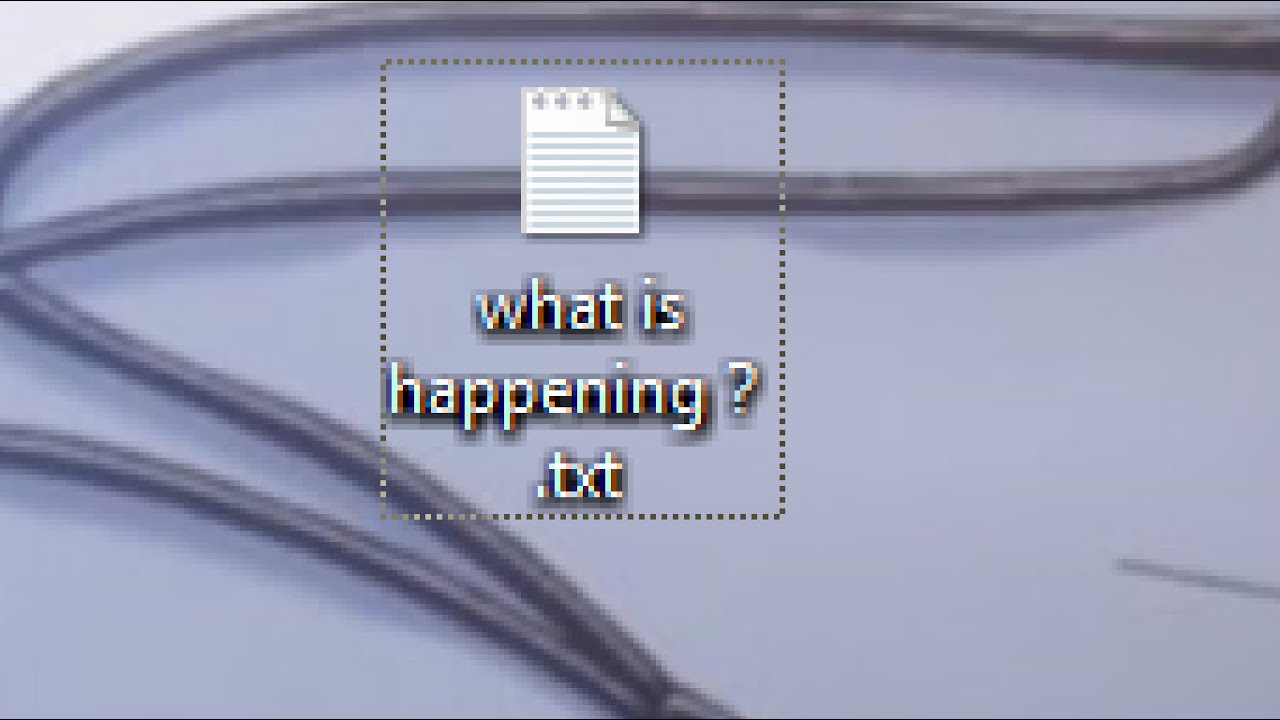🔍 Introduction
Seeing a question mark (?) in a file name on Windows usually signals a problem with the file system, cloud sync, or character compatibility. This guide walks you through the most common causes and shows you how to fix files with “?” in name, whether that means renaming, deleting, or recovering them.
Common reasons include:
- 🛠️ Cloud sync issues (e.g., OneDrive, Google Drive, Dropbox)
- 🧱 NTFS file system corruption
- 🧩 Illegal characters from macOS or Linux
- 🔐 File permissions problems
- 💽 Hard drive errors or bad sectors
⚠️ Why Files End Up with “?” in Their Name
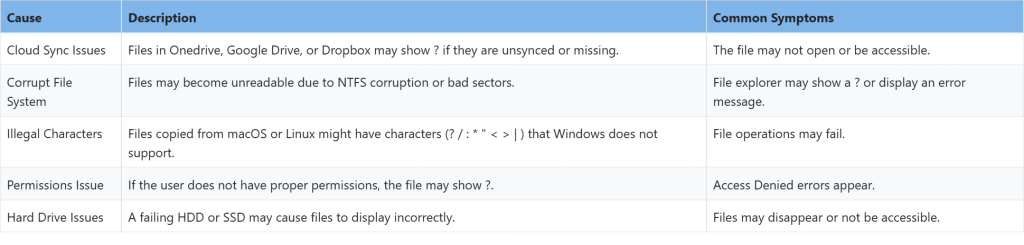
A question mark is not a valid character in NTFS file names. So when it appears:
- The OS may be struggling to read or display the file name properly.
- The file may be the result of a sync error, a misformatted drive, or cross-platform character issues.
This issue can lead to inaccessible or undeletable files unless handled properly.
🛠️ How to Fix Files with “?” in Name
✅ A. Check for Cloud Sync Conflicts
If the file is located in a synced folder (e.g., OneDrive or Google Drive):
- 🔄 Check sync status
- Click the cloud icon in the system tray
- Confirm if sync is paused or stuck
- 🔁 Force a sync refresh
- Right-click the file > Select “Always Keep on This Device”
- 📥 Manually redownload
- Go to your cloud storage online and download the file again
- 🗑️ Delete ghost files
- If stuck, try right-clicking and deleting the file or renaming it locally
🧱 B. Repair File System Corruption
Corrupted file systems can cause display glitches or unreadable characters.
- Open Command Prompt as Administrator (Win + X → Command Prompt (Admin))
- Run this command:
chkdsk /f C:- For external drives, replace
C:with the correct letter:
chkdsk /f X:📝 C. Rename or Delete the Problem File
If File Explorer won’t let you rename/delete the file:
- Try this in Command Prompt:
ren "C:\Path\to\File?.txt" newfile.txtCode language: CSS (css)- Or use PowerShell:
Rename-Item -Path "C:\Path\to\File?.txt" -NewName "fixedfile.txt"Code language: JavaScript (javascript)- Still stuck? Force delete:
del /F /Q "C:\Path\to\File?.txt"Code language: JavaScript (javascript)🔐 D. Fix File Permissions
Permission issues may prevent access to the file.
- Right-click the file → Properties → Security tab
- Click Advanced → then Change Owner
- Set yourself as owner, apply
- Grant Full Control under your username
Try renaming or deleting again.
🔧 E. Handle Illegal Characters from Other OSes
Files transferred from macOS or Linux may include unsupported characters.
- Use 7-Zip to open the folder and rename/delete the file.
- Open Command Prompt and use the extended-length path prefix:
del "\\?\C:\Path\to\File?.txt"Code language: JavaScript (javascript)- Boot into Safe Mode:
- Shift + Restart → Troubleshoot → Advanced Options → Startup Settings → Enable Safe Mode
- Delete or rename the file in Safe Mode
🦠 F. Check for Malware
If multiple files suddenly have ? in the name, malware may be to blame.
- Run a full scan with:
- Open Task Manager (Ctrl + Shift + Esc) and end suspicious processes
💣 Last Resort: Format the Drive
If all fixes fail and the drive is riddled with unreadable files:
- Back up your data
- Open Disk Management (Win + X → Disk Management)
- Right-click the affected drive → Format
- Choose NTFS, perform a full format
✅ Conclusion
Files showing a ? in their name signal deeper issues like corruption, bad syncs, or cross-platform conflicts. Fortunately, you can often fix files with “?” in name using built-in Windows tools, command-line fixes, or cloud sync troubleshooting. If nothing works, backing up your data and reformatting may be the best route.
🔁 Stay proactive by scanning regularly and monitoring file activity after OS or cloud storage errors.
If you want more anonymity and privacy out of Windows 10/11? Check out our guide on how to lock down your OS.